A Guide to Activating Dtravel-Powered Listings with RentalWise
In this guide, we’ll walk you through how you can begin using Dtravel technology so that you can get the most out of your direct booking business with our latest PMS integration, RentalWise.
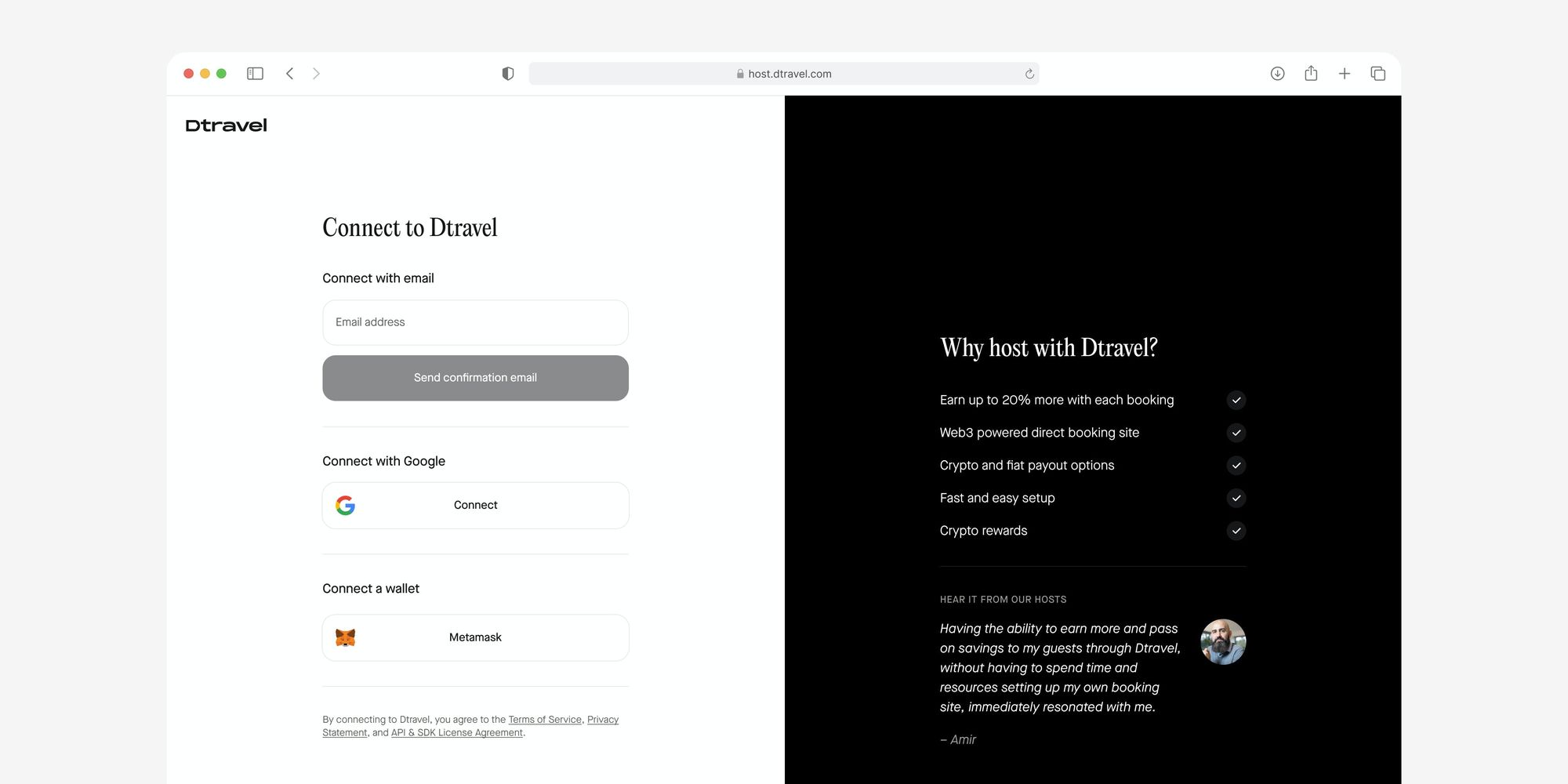
We’re pleased to announce that you can now connect to Dtravel using RentalWise! Read more about the partnership here.
In this guide, we’ll walk you through how you can begin using Dtravel technology so that you can get the most out of your direct booking business with our latest PMS integration, RentalWise.
How to Get Started with RentalWise
We’re focused on onboarding hospitality operators to Dtravel with as little disruption to their day-to-day business by way of seamless PMS and channel manager integrations.
RentalWise was one of the first integrations to build toward our API, providing property managers with an affordable property management system and easy way to begin unlocking the power of Dtravel.
With RentalWise, you can manage calendar availability across multiple booking channels while growing your direct booking business using Dtravel.
Exclusive to Dtravel users, RentalWise is offering a 14-day free trial, fast-and-easy signup, as well as a 50% discount on professional plans for an entire year. For short-term rental operators with 1 property, this works out to be 7.50 EUR/month or $90 EUR for one year.
Not only can you deduct all of your vacation rental software costs (like RentalWise) from your taxable income, but the fees saved on Dtravel pays for itself after just a few bookings.
Sign up for your RentalWise account and take advantage of the discount here. Please note you must use this link to get the discounted offer.
How to Connect Your RentalWise Account to Dtravel
1. Sign up or log in to your RentalWise dashboard.
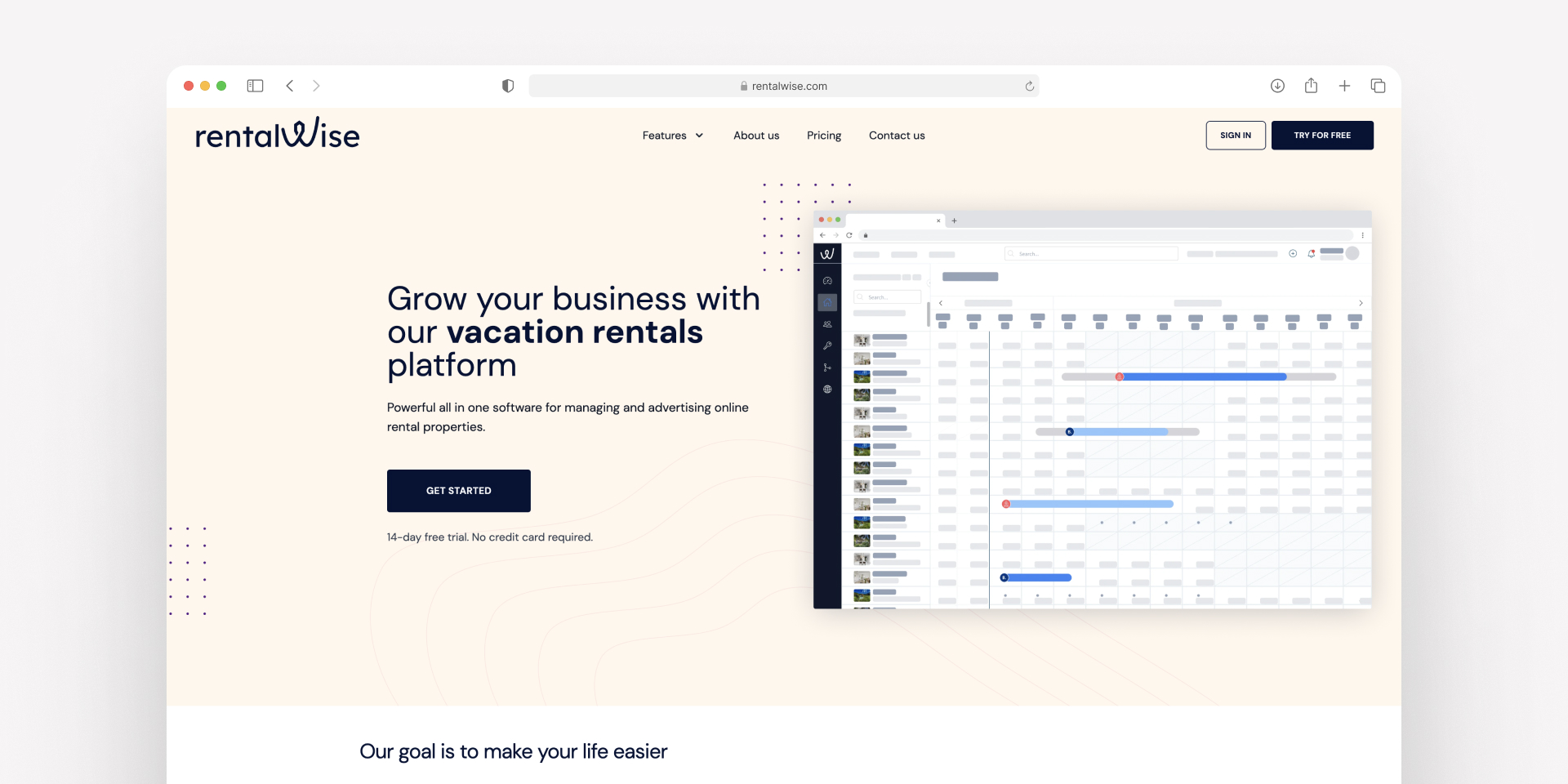
2. To sign up: Enter your name, email, phone, country, and number of properties. Pick a name for your workspace, provide a credit card, and then confirm your subscription via email.

3. Once your account is activated, navigate to the “Channels” module on the left-hand side of your dashboard.
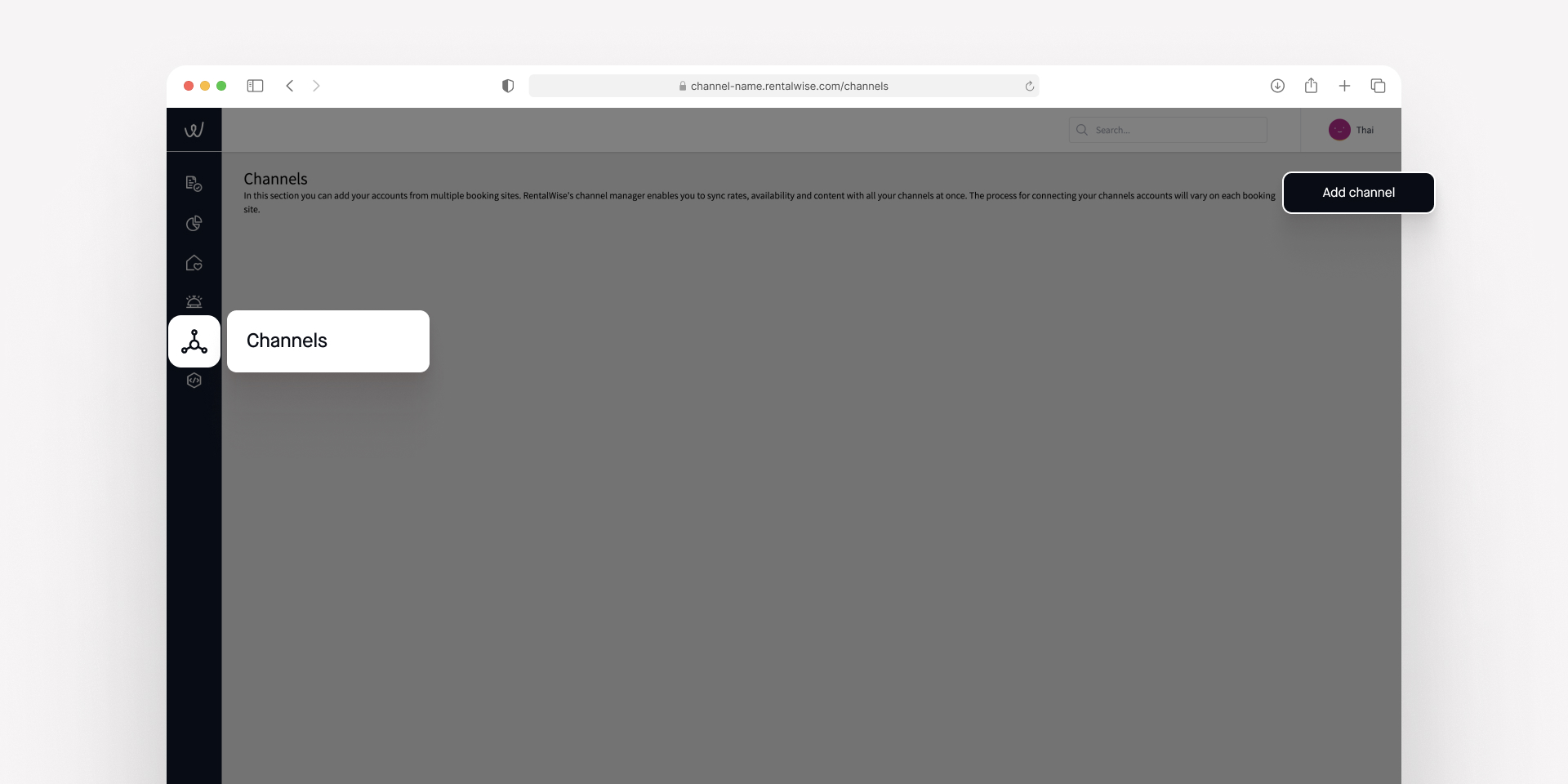
4. Click on “Add Channel” and select “Airbnb” from the dropdown menu. Enter your existing Airbnb credentials.
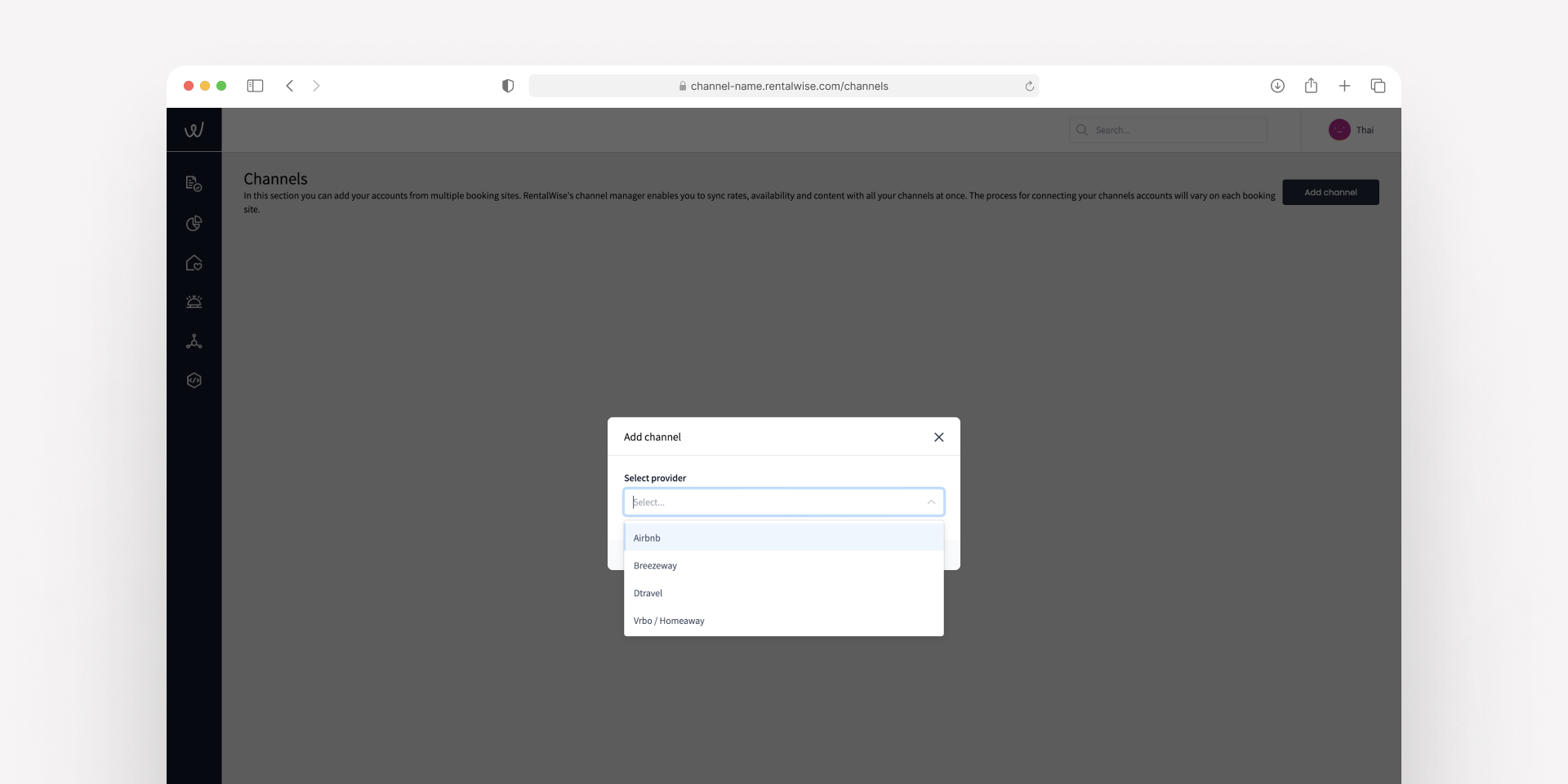
5. Navigate to the “PMS” module on the left-hand side of your dashboard and click on “Import Property” to import your existing Airbnb listings.
Note: If you don’t already have your properties listed with Airbnb, then you may create them manually using the “Create Property” flow within the Properties module.

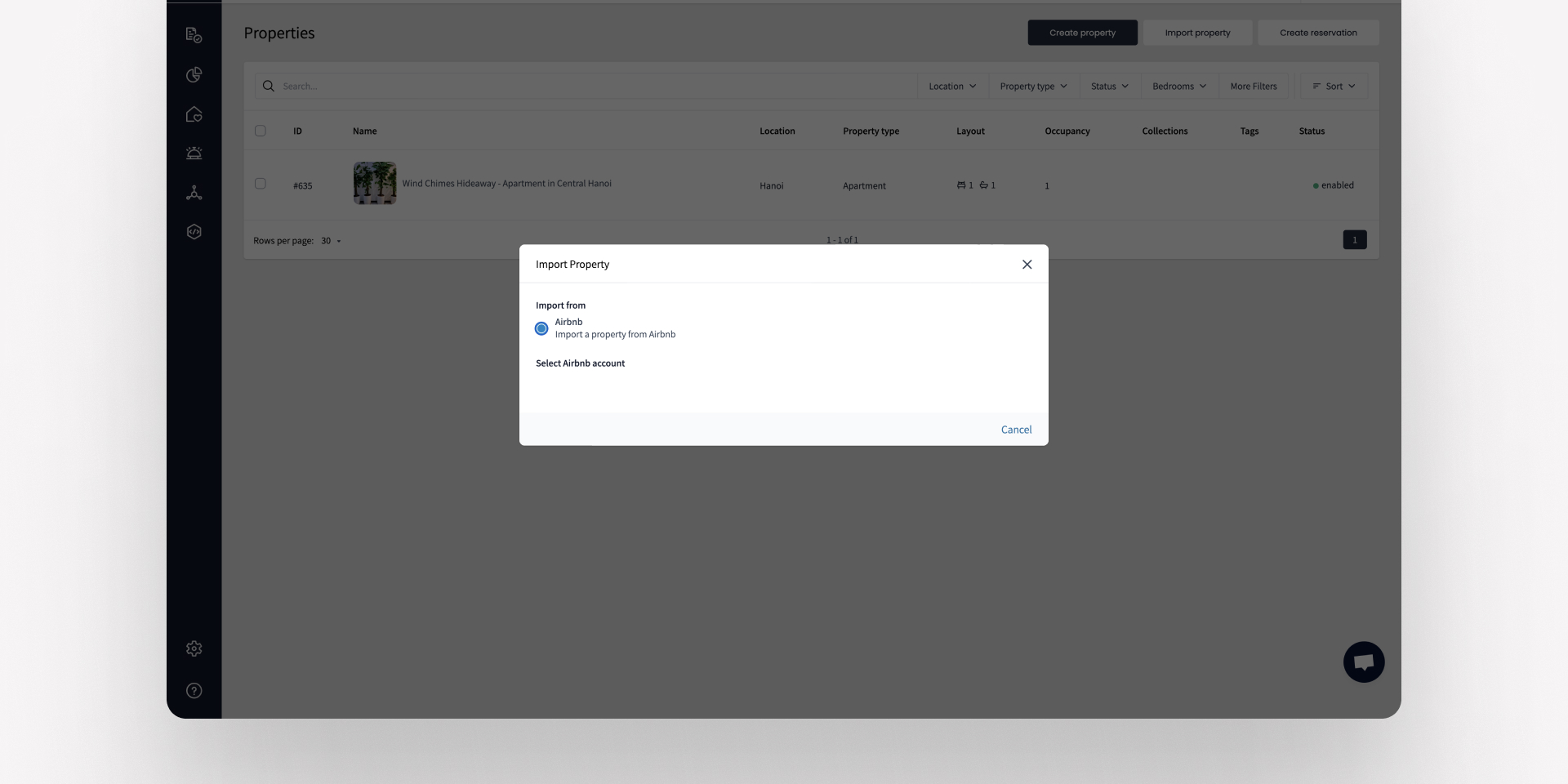
6. Navigate back to the “Channels” module, click “Add Channel” and add “Dtravel” as a channel.
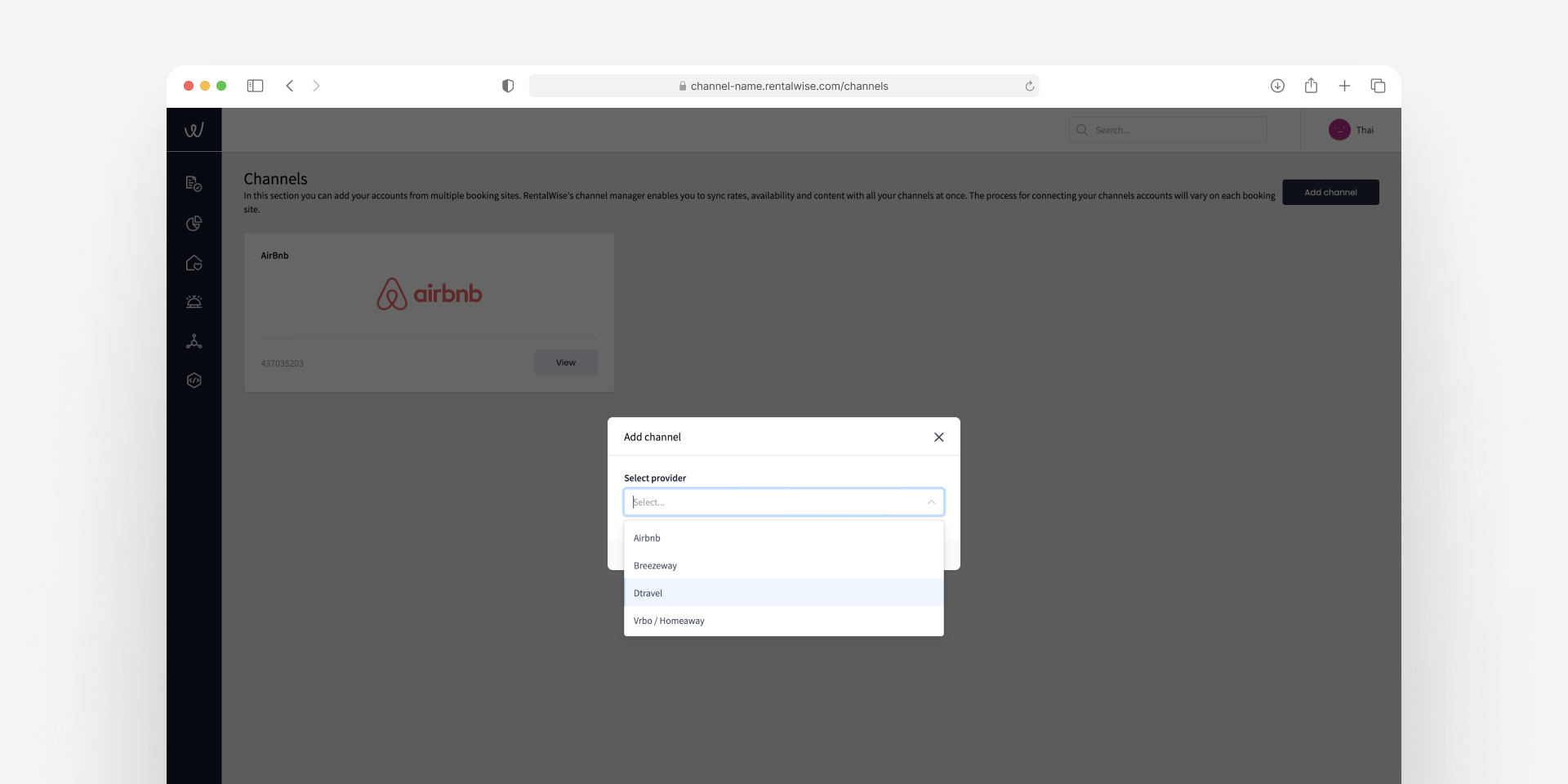
7. You’ll now be asked to enter your Dtravel credentials. Leave this tab open, we’ll come back to it in a minute.

8. Open a new tab in your web browser to access the Dtravel dashboard.
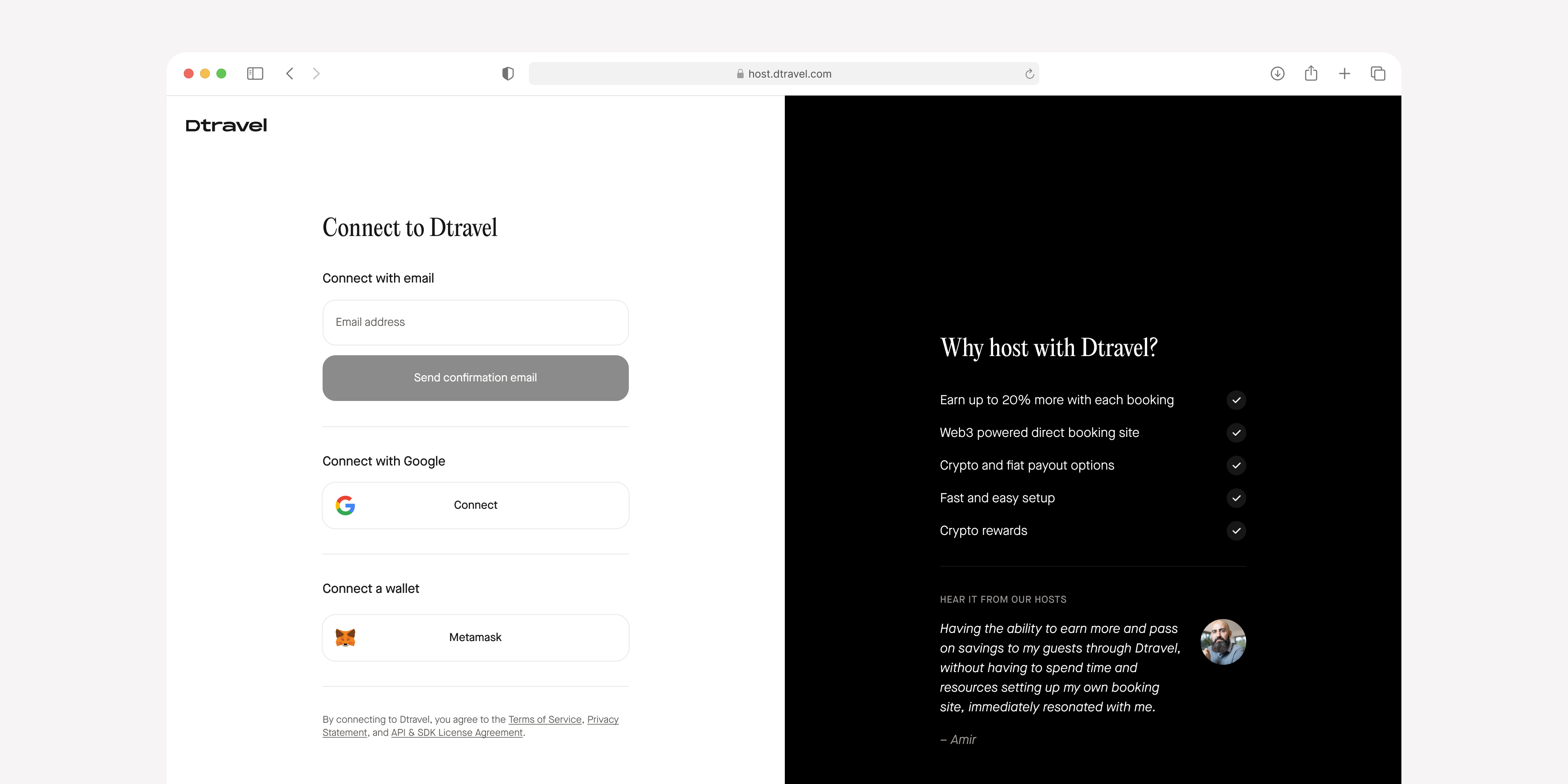
9. If you haven’t already connected to Dtravel, you can do so either by email or non-custodial wallet (Metamask).
Note: If you’d like to offer crypto payments then you’ll need a Metamask wallet. If you don’t already have a MetaMask wallet, learn how to create one.
10. If you’ve connected with MetaMask and would like to begin accepting crypto payments, you’ll need to switch from the Ethereum network to the BNB Smart Chain. You can do this by following the steps below in the Dtravel Direct dashboard.
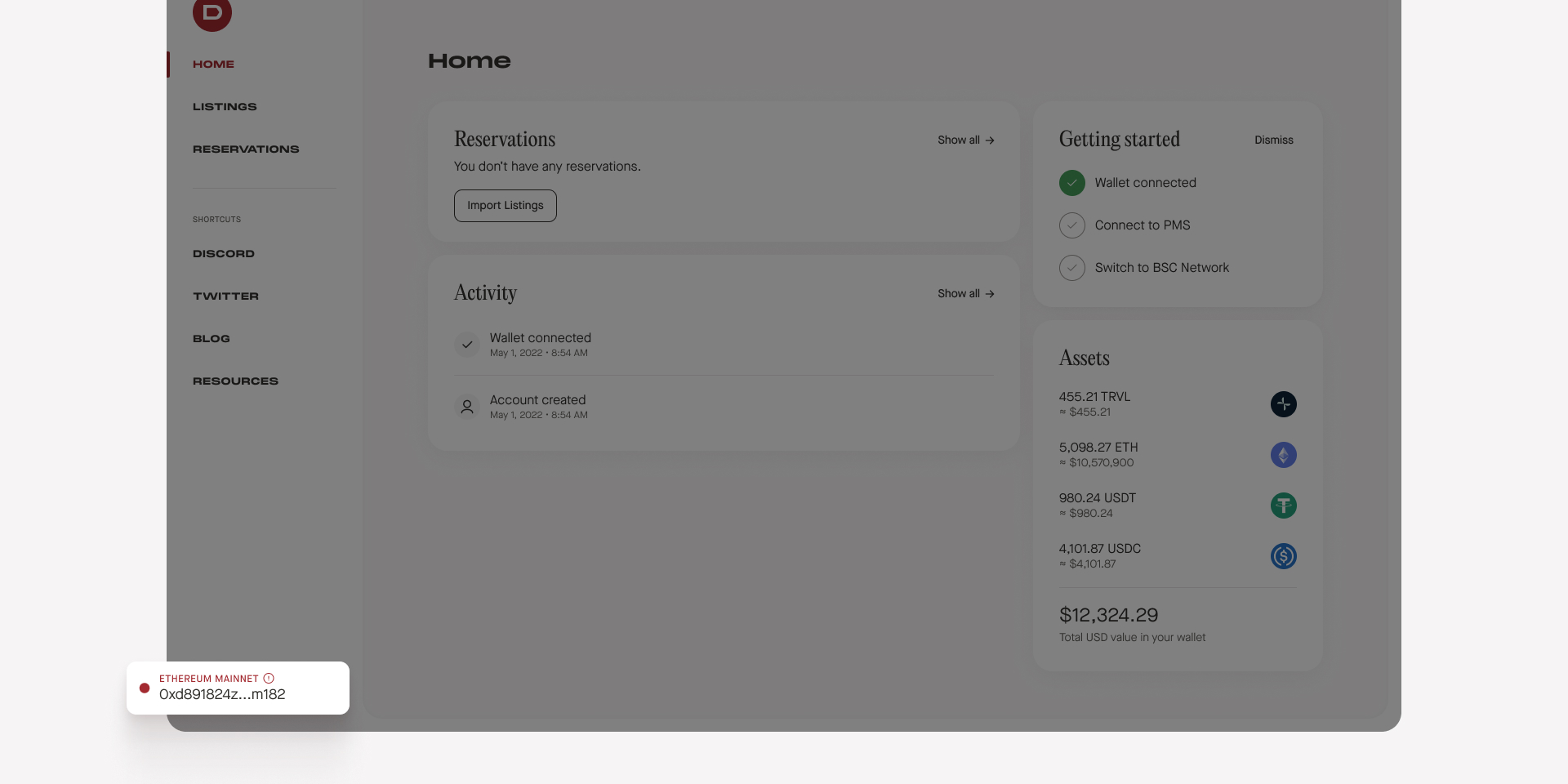
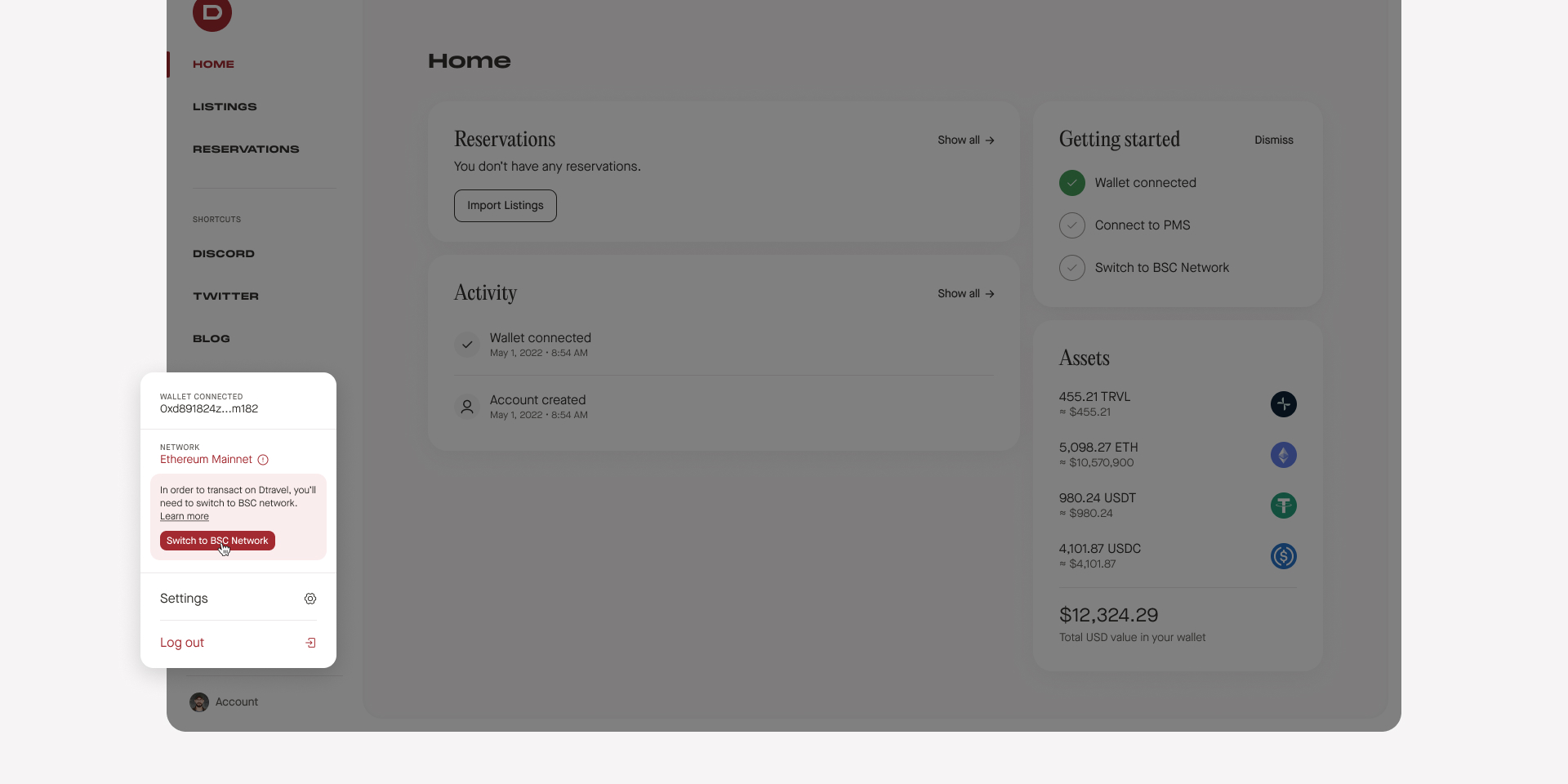

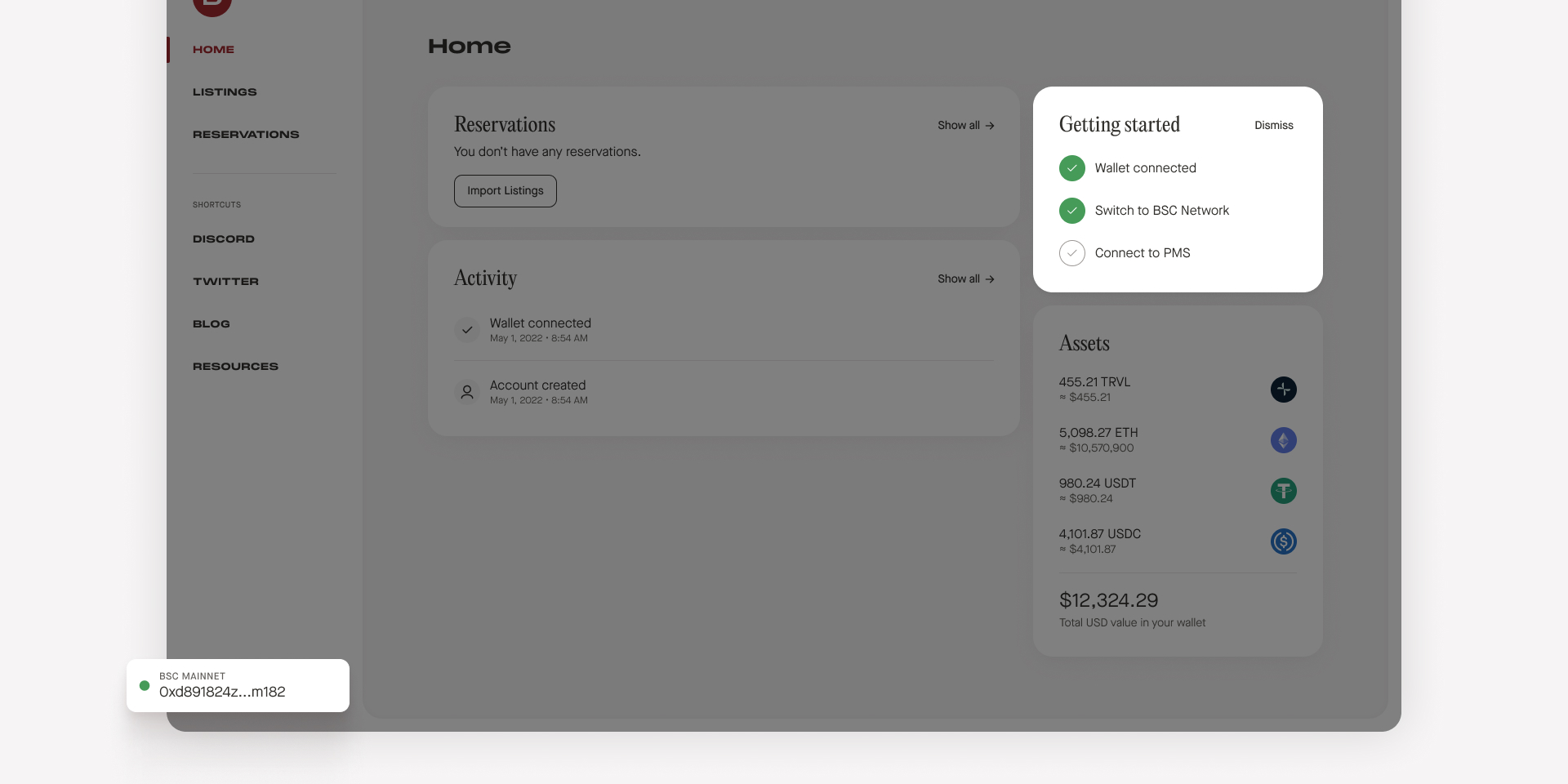
11. Once you’ve connected to BNB Smart Chain, navigate to the settings page.
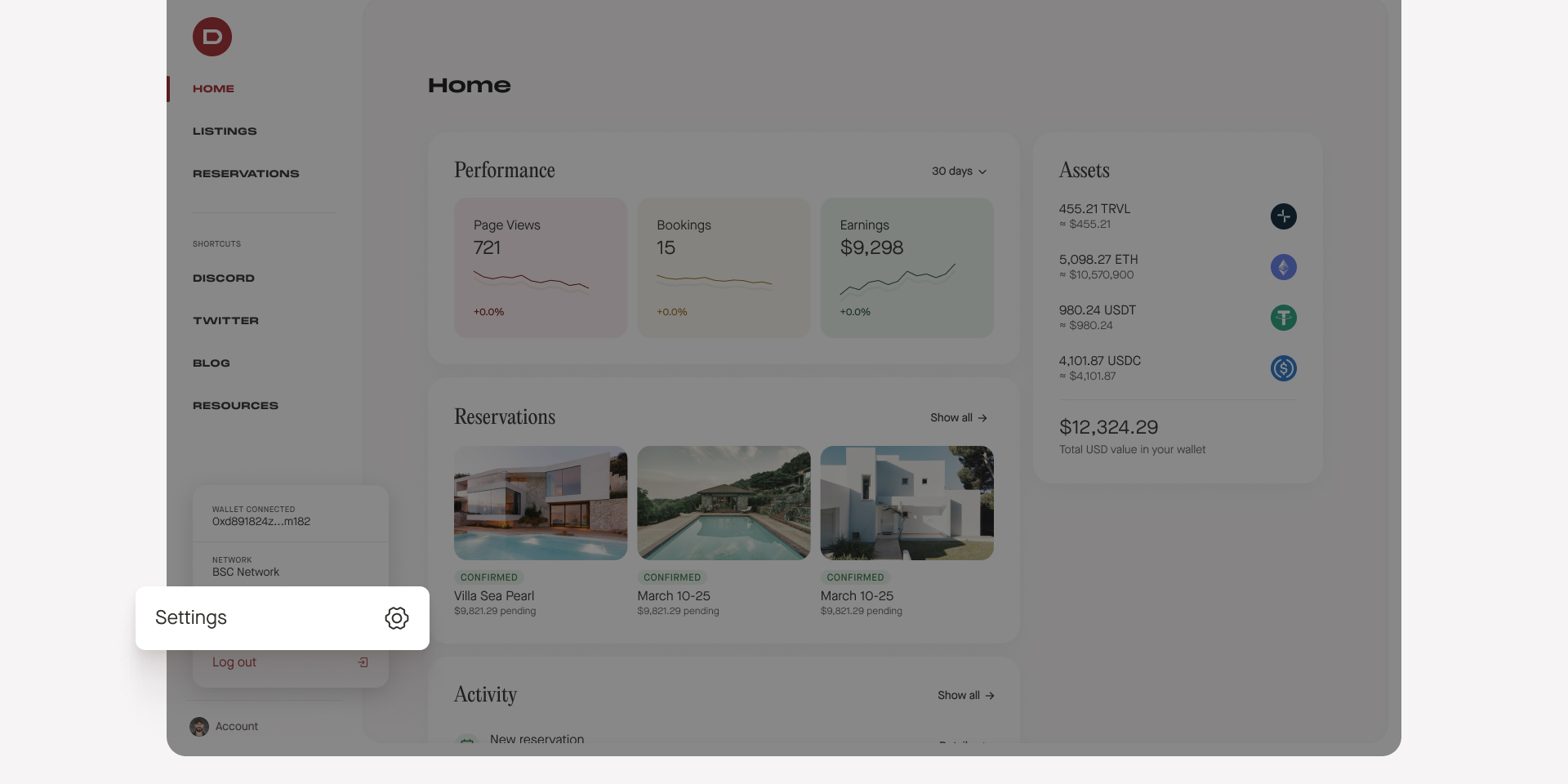
12. First, complete your profile by filling out your personal and business information.
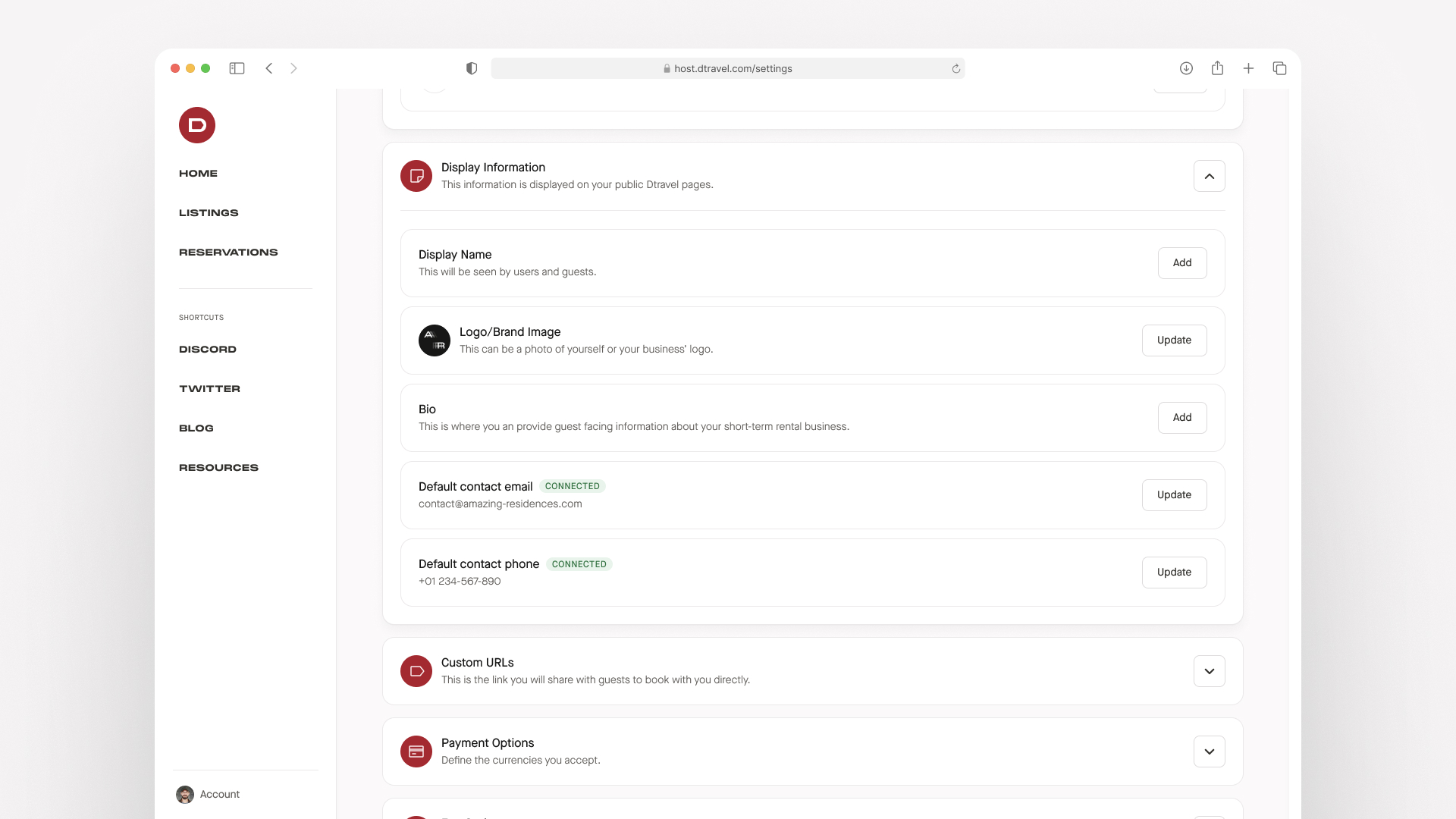
13. Next, click the “View” button next to Dtravel API within the “Integrations” panel.
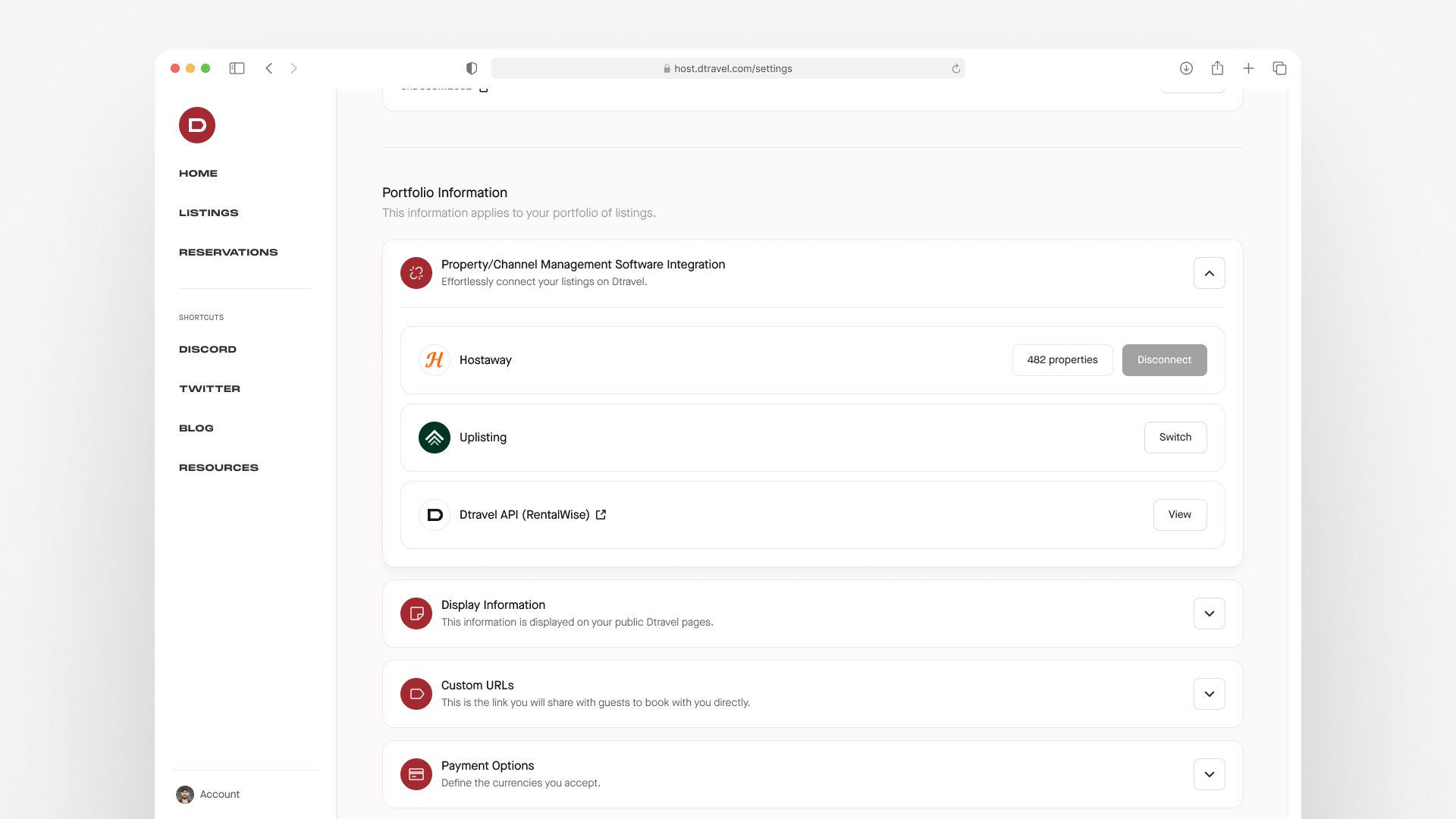
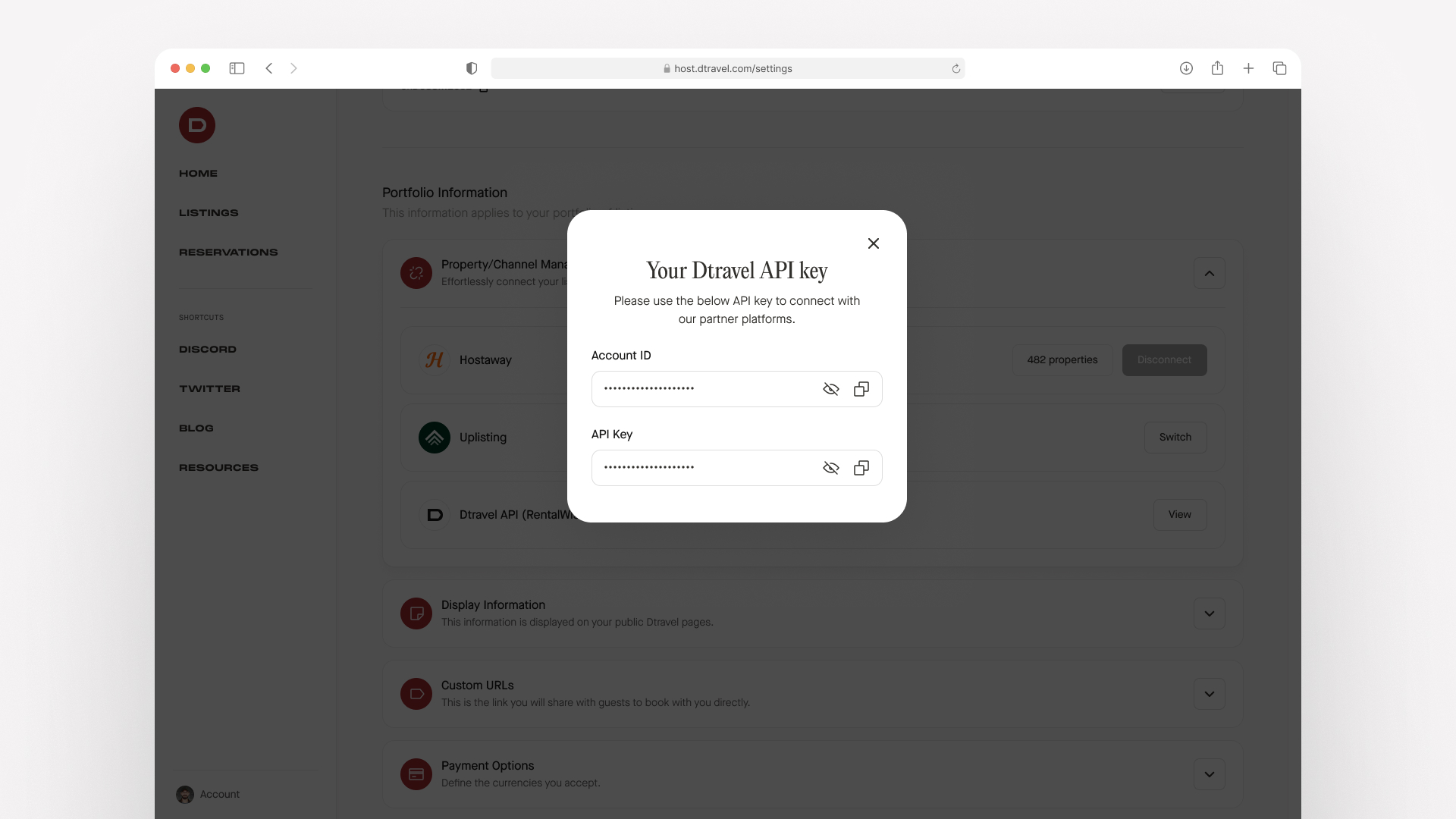
14. Copy both your Account ID and API Key, paste into RentalWise.
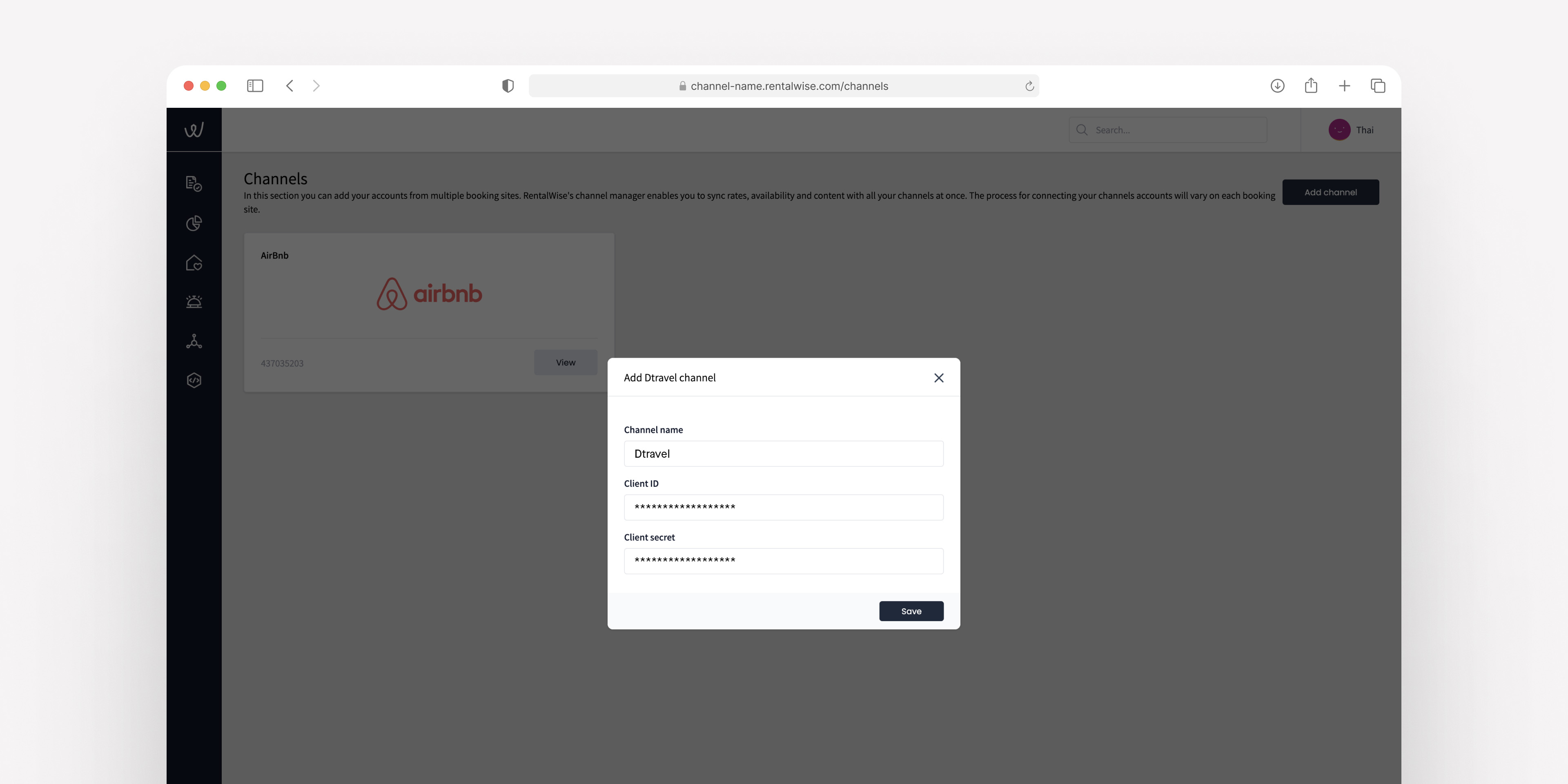
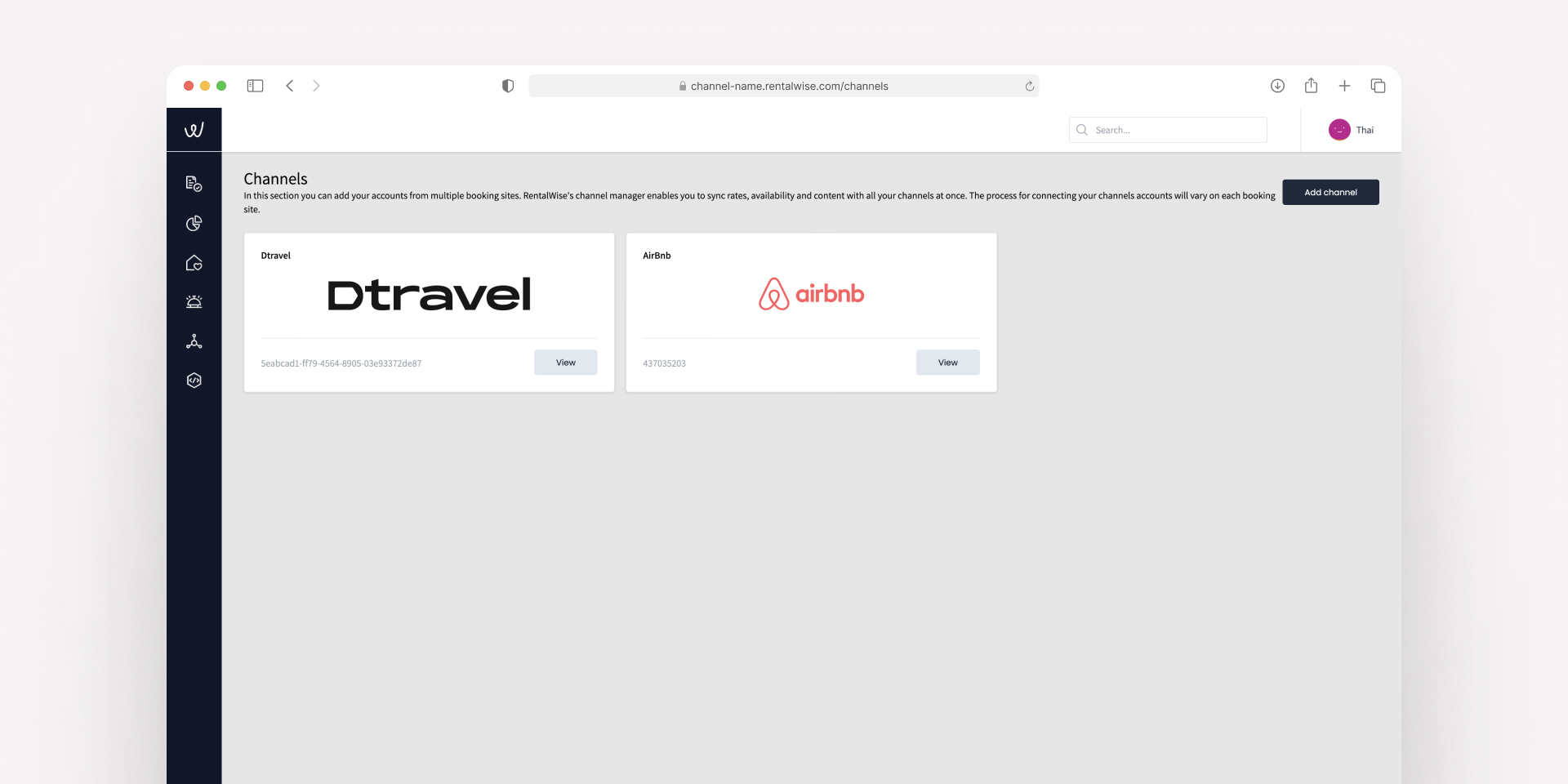
16. You are now ready to connect each of your properties individually. Navigate to the PMS module, and click into the property you’d like connected to Dtravel.
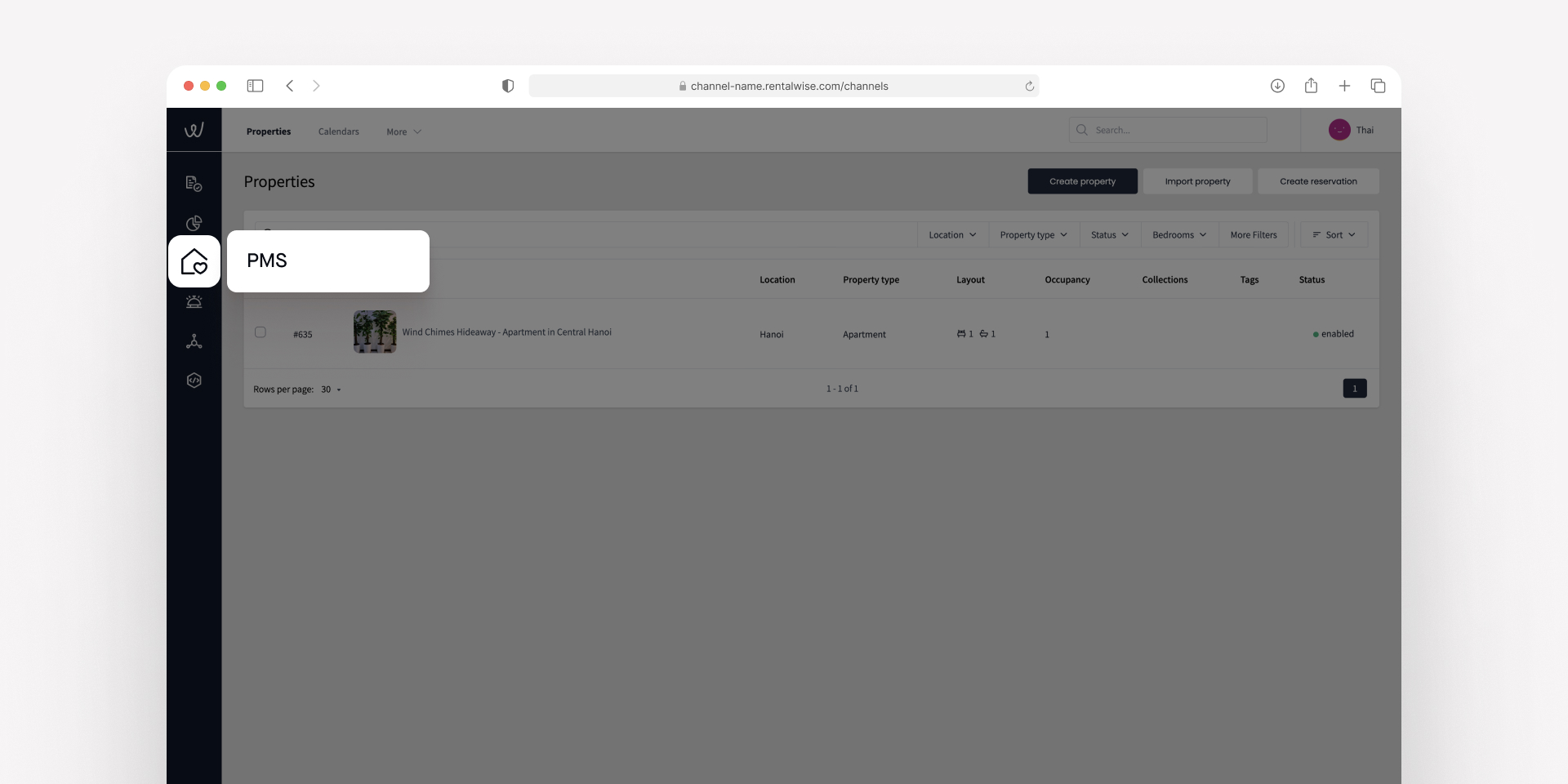

17. Once inside the property, click on the ‘Distribution’ tab and then click ‘Connect’ on the Dtravel channel. Repeat this process for each property you’d like to connect.
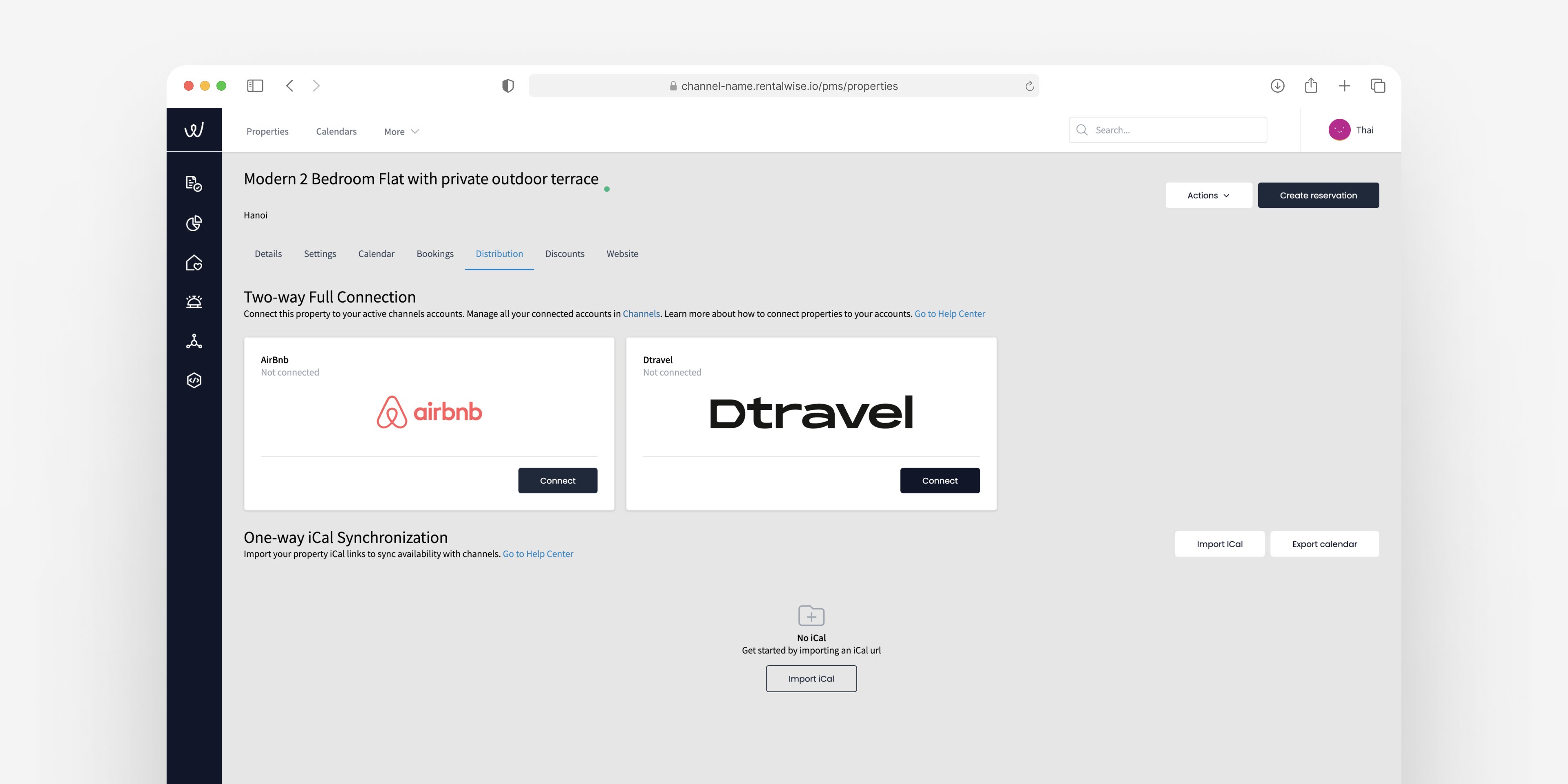
18. Connect your property by clicking “Connect”, select “Create new listing”, choose your cancellation policy, then click “Save”.
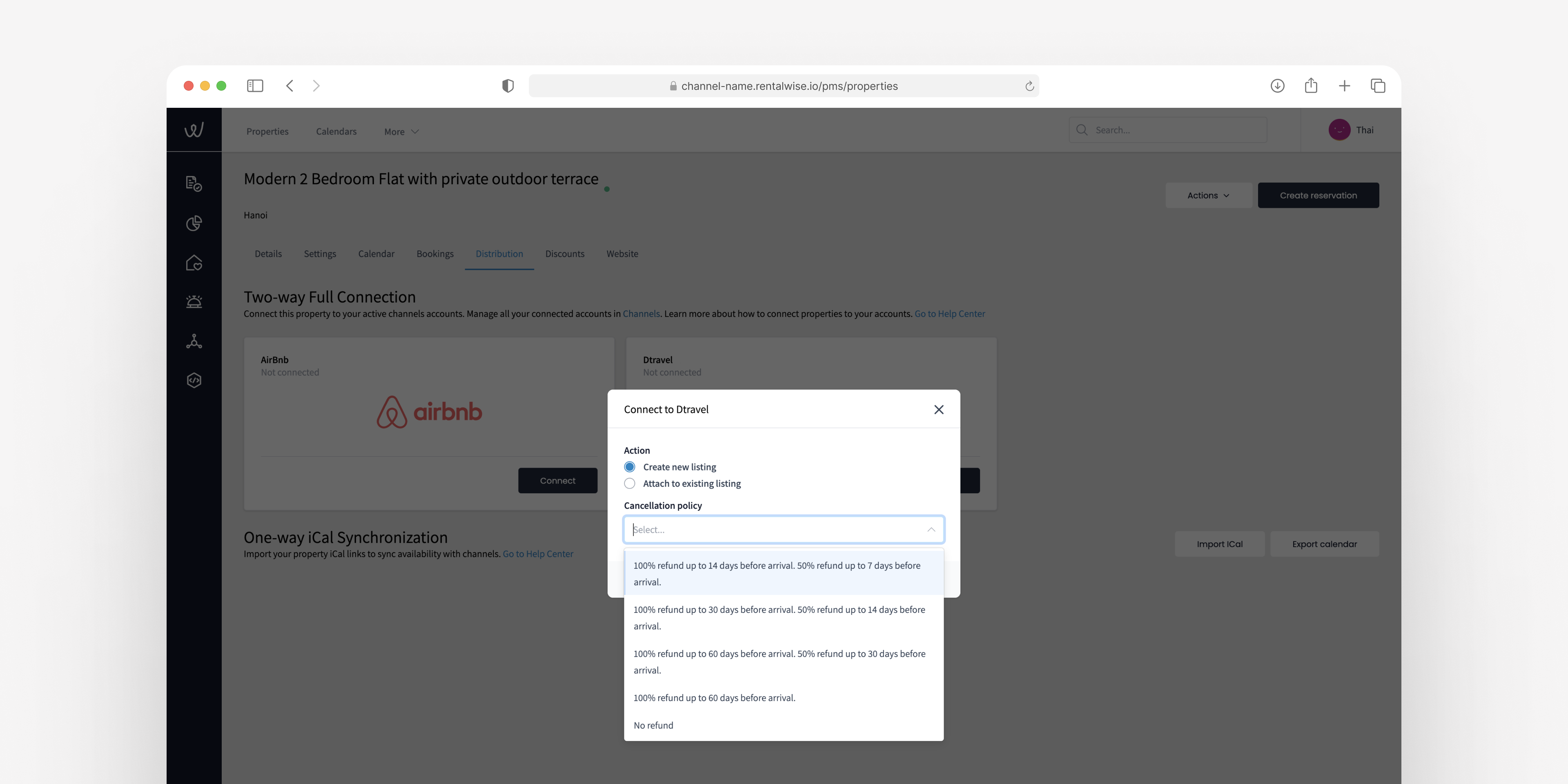
19. Once saved, your property should be connected. You can confirm by clicking the small green check mark circle. If your listing details are pending then wait a minute before refreshing the page. Once refreshed, your listing details should now all appear as completed.
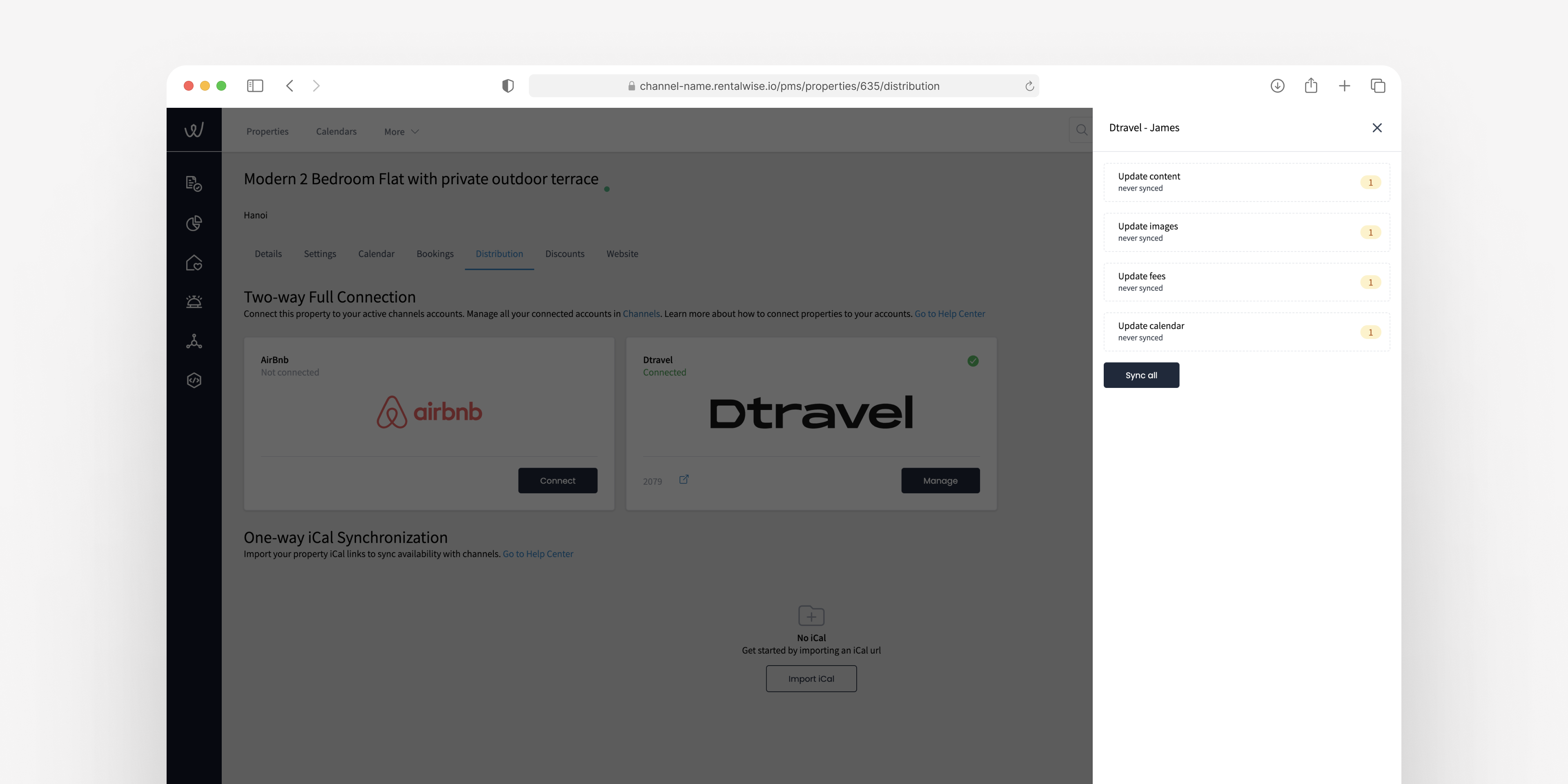
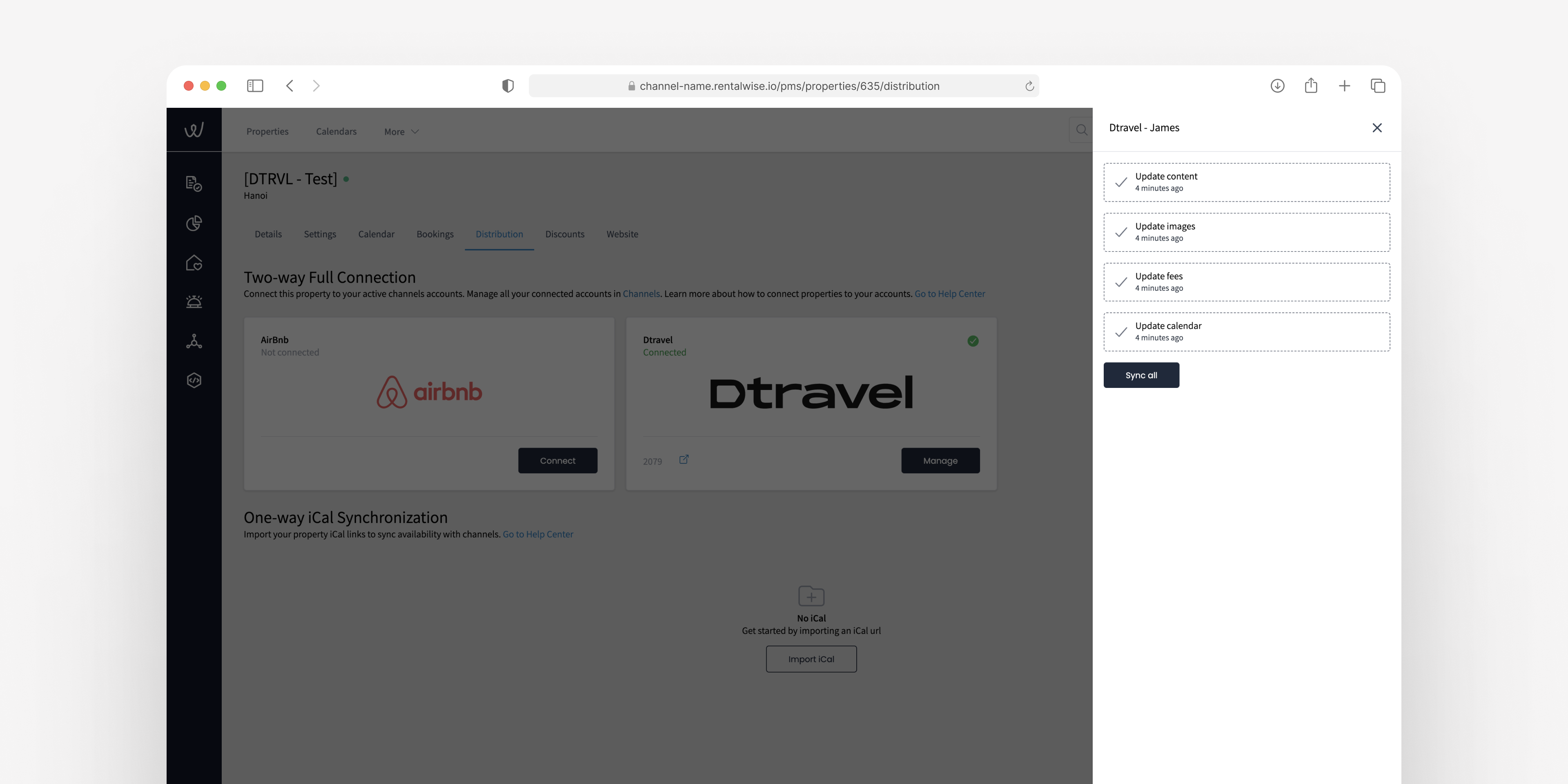
20. Back in the Dtravel dashboard, you can click “View” next to the API integration to confirm the RentalWise <> Dtravel integration is enabled.
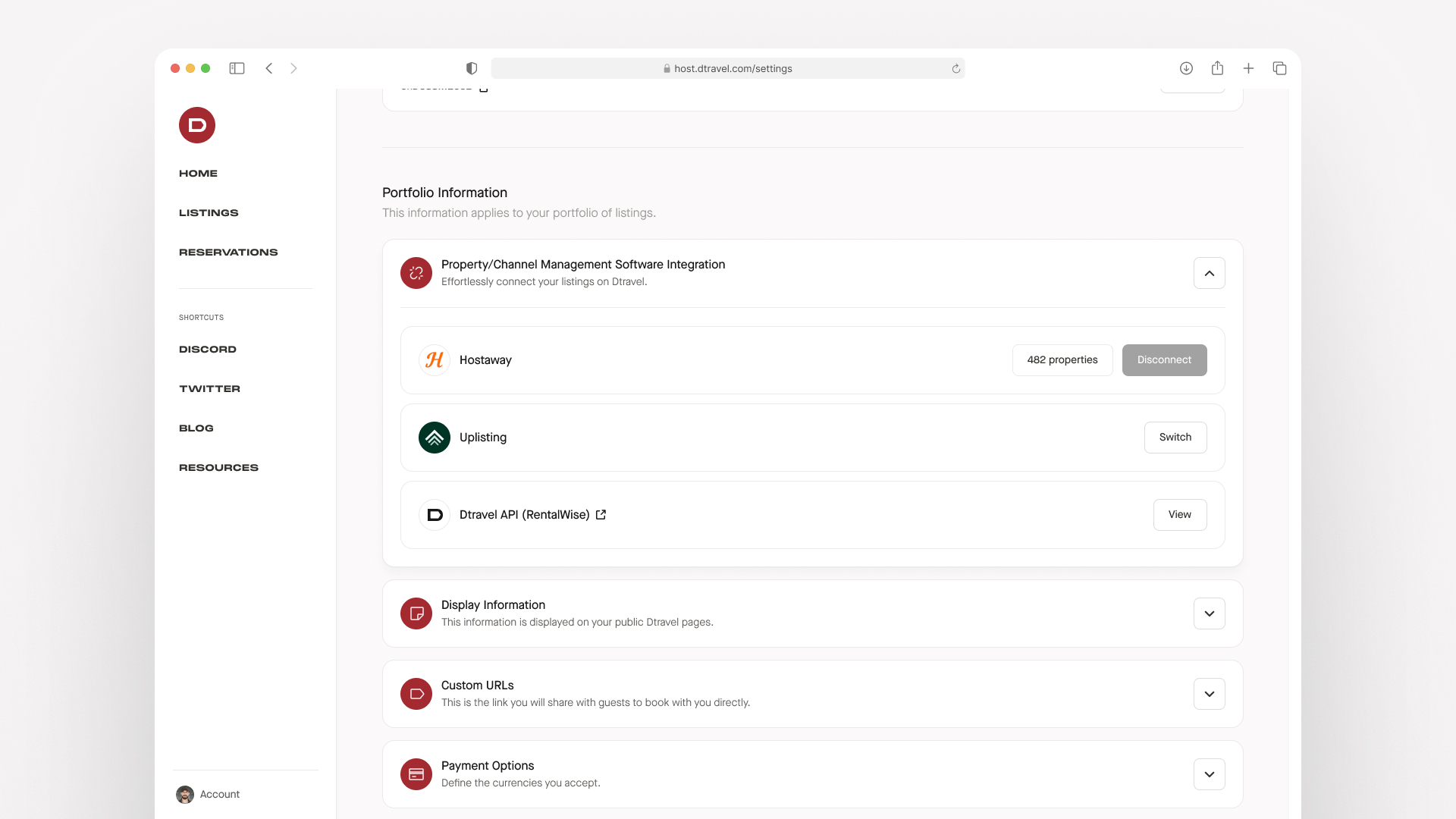
21. Once your properties have been connected in RentalWise, navigate to the “Listings” tab back in the Dtravel Direct dashboard.
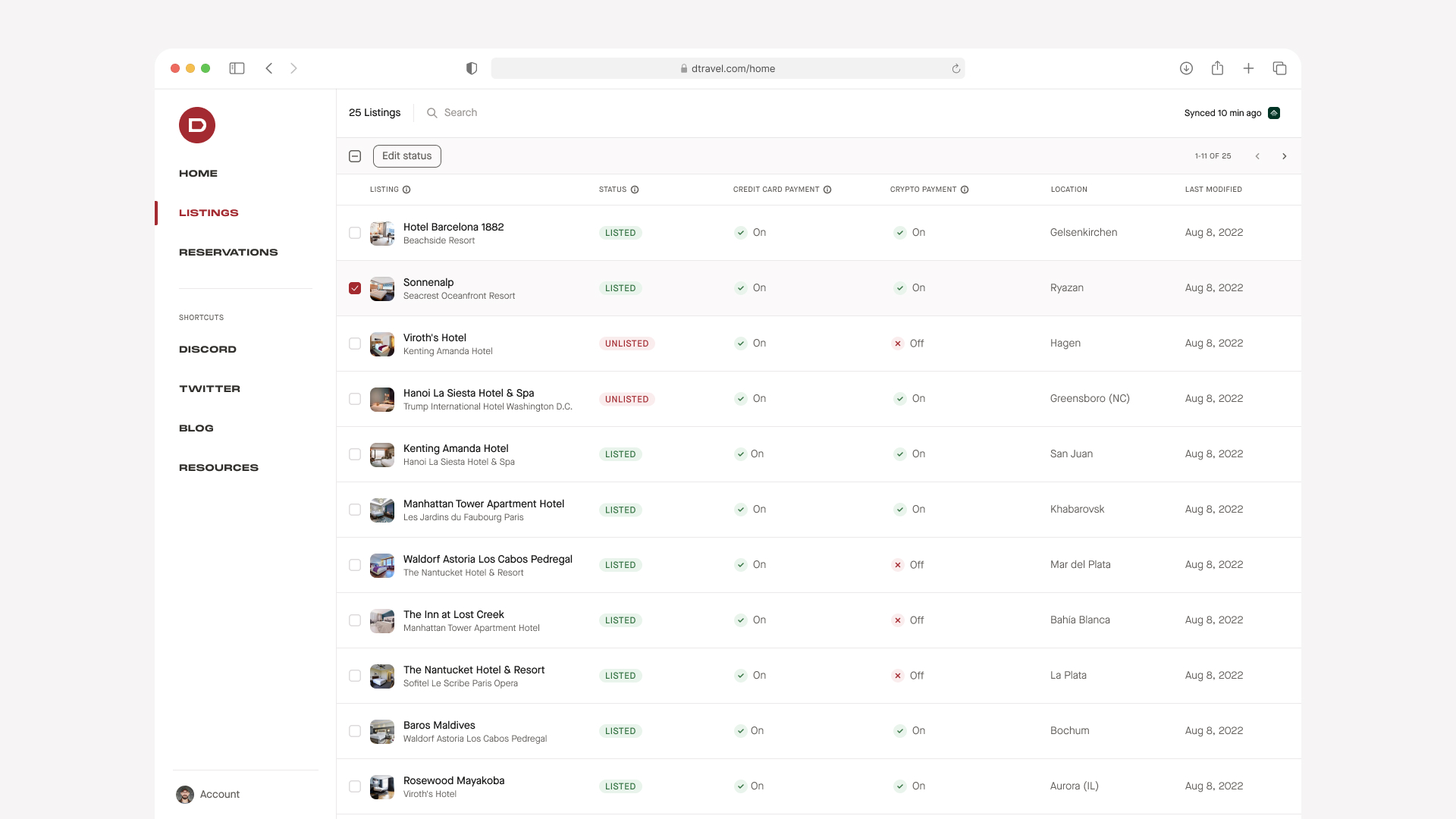
22. Here you should see all of your activated listings. Each listing is now deployed as a smart contract, allowing you to accept on-chain payments.
23. View a listing by clicking on the “Preview" listing page” button. This is what guests will see when you send them your listing. To update your listing details, you'll need to do so in RentalWise.
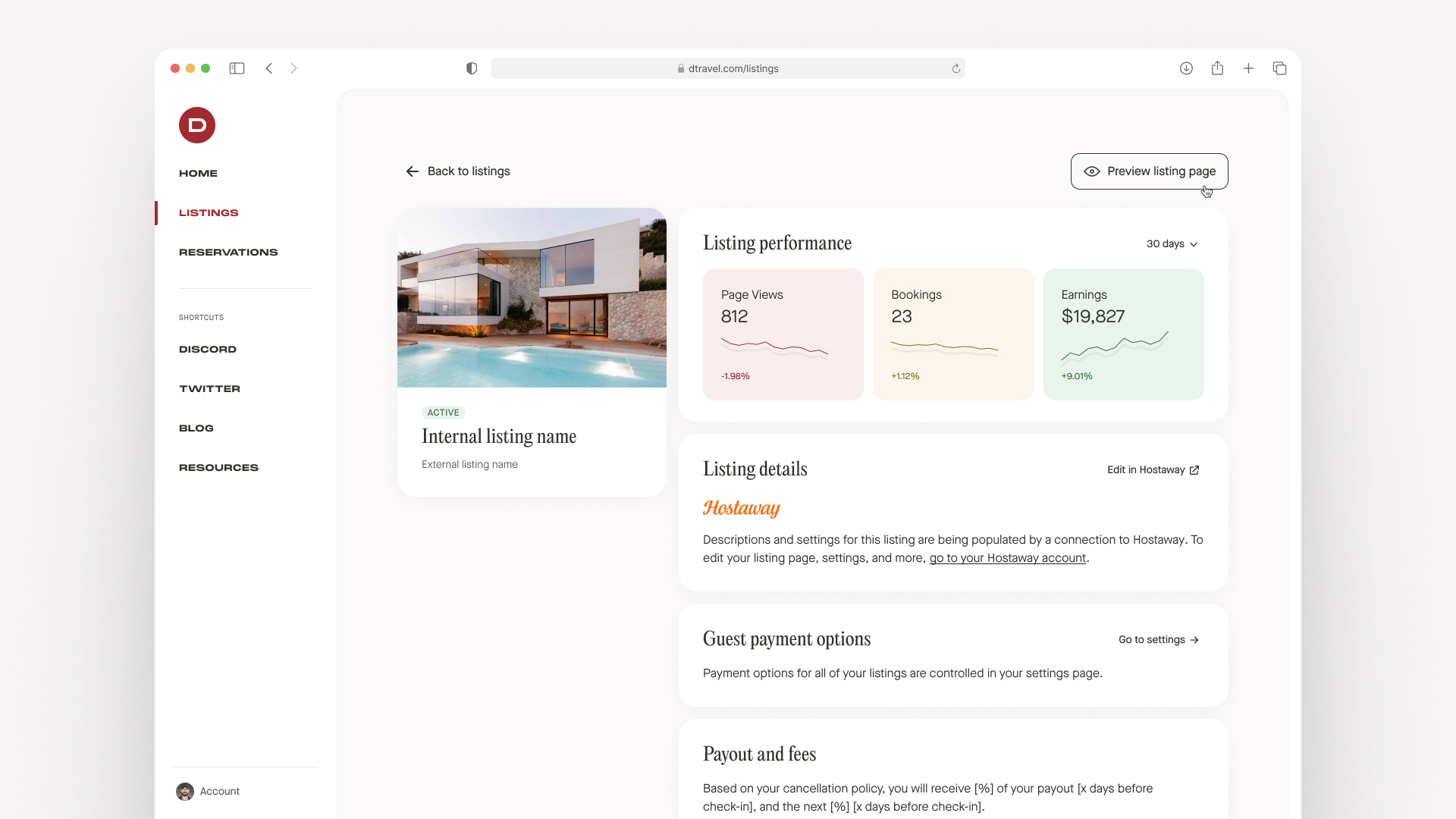
You’re now ready to accept direct bookings! Simply share your listing(s) with guests to accept bookings in cryptocurrencies or fiat.
Note: If you would like to offer fiat payment options then you will need to connect your Stripe account in the “Dtravel Dashboard Integrations” panel.
For help with any of these steps, please reach out to us on Discord or our other community channels below.

